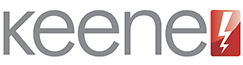Macro Commands
A macro command is a series of commands initiated by a single trigger command. These are generally used for "activities", for example a "watch DVD" macro might contain the combined commands to switch on the TV, switch on the DVD player and set the TV to the correct AV input. Each command within the macro is referred to as a "step". The KIRACC allows you to create up to Twenty macro's each of which can contain up to thirty steps.
To create a macro, select Shadowfile from the main menu and click on Shadowfile & Macro Editor. Once this has launched look at the lower right hand area

There is a box to the right of the "add this location to macro" button. This contains the memory location of the currently highlighted code in the shadowfile. You can simply type in the number of the location that holds the first command you wish to add to the macro, or scroll and click on it within the shadowfile menu on the left. Once the number is correct, click "add this location to macro" and you will see a text string appear within the macro builder window. Optionally, you now add a pause using the buttons below, and type or use the shadowfile browse to select the location of the next command for the macro sequence. Once the correct number is in the box then click "add this location to macro" again and you will see more text appended to the string within the macro builder window.
Continue to add commands in this fashion (up to 30 steps) until the macro contains all that is desired. Next clip "copy to clip board". Now using the shadowfile browser select from one of the special macro only memory locations (151 upwards), click within the code window and right click to paste the copied macro builder text string. Enter a suitable name in the codename box below the code window and then click "next". You should see the macro name against that location in the scroll box on the left. Important - at this point the macro only exists within the shadowfile on the PC you are using. To send this data to the module you must now use the "module" menu and choose either "send current location to module" if that is the only edit you have made, or "send all to module" if you have made other edits as well. This operation will overwrite whatever is stored within the module and replace it with the contents of the shadowfile as you see it on screen. Once the upload is complete (usually about 60 seconds) you should be able to browse to the control pages of the module and see the changes you have made. Click on the newly created macro button to test the operation.
Adding relay commands to the macro
To do this you must refer the the API documentation supplied. You will see there are simple text commands that can instruct the relays to open or close. For example the commands
KCC R1CL = close relay 1
KCC R2OP = open relay 2
These commands can be pasted or typed into the IR command window and the stored within a memory location in the same fashion as an IR command. To incorporate within a macro simply add the location containing the required relay command.