RS232 Strings
If you know the correct command for an item that you wish to control via RS232 then you can use the RS232 string builder to convert and store the code within a memory location, in the same manner as an IR code. These stored commands can then be used with an app and as part of a macro combined with Infra Red.
To create RS232 strings, select Shadowfile from the main menu and click on Shadowfile & Macro Editor. Once this has launched look at the upper right hand area:
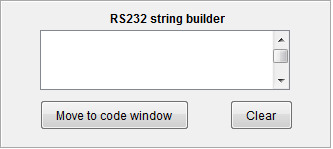
In this box you can type (or copy and paste) the exact RS232 command you require. For example, from the manual for an HDMI Matrix switcher we can see that the RS232 command to set input 1 to output 1 is: Module/Set/0/0.
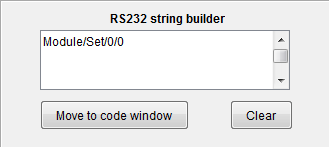
We type this into the box and then click "move to code window"
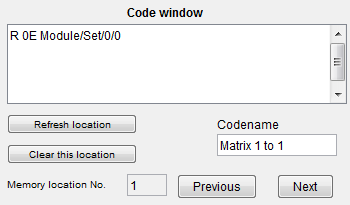
We can see that the same text is moved across preceded by the "R" (to tell the KIRACC that this is an RS232 command) and "0E" (the hex value of the string). We have selected memory location 1 and given it a name "Matrix 1 to 1". Now when we click "next" this RS232 string will be set to location 1 within the shadowfile.
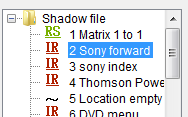
Continue to build RS232 strings as required and add them to the shadowfile. It is possible to select the shadowfile codes and rename them or drag and drop to different locations as desired.
Important - at this point the RS232 command only exists within the shadowfile on the PC you are using. To send this data to the module you must now use the "module" menu and choose either "send current location to module" if that is the only edit you have made, or "send all to module" if you have made other edits as well. This operation will overwrite whatever is stored within the module and replace it with the contents of the shadowfile as you see it on screen. Once the upload is complete (usually about 60 seconds) you should be able to browse to the control pages of the module and see the changes you have made, in our example the RS232 command for Matrix 1 to 1 is now a clickable command within memory location 1.
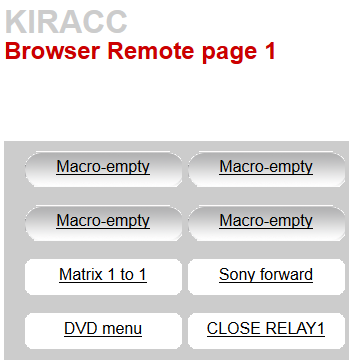
Click on the newly created buttons to test the operation.
Other variables such as baud rate can be set via the RS232 setup within the module browser pages.