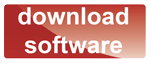Firmware update
The latest firmware will always be available within the software package here
To update the firmware, launch the Java program and select
Menu option Firmware > Firmware update
The current firmware version of your module will be displayed.
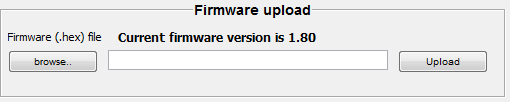
If the firmware version number within your downloaded software is higher then click on the “browse” button to locate the downloaded file. Please be patient, it can take a while for the browse wndow to initialise. If the file is correct then the “upload” button will become active. Check again that the target IP address matches that of the module you wish to update and click “upload”. You will see the data transfer message at the bottom of the screen followed by” success” if the operation went smoothly. If you see a “fail” message then check your IP address and firewall settings.
Note - updating the firmware will normally preserve all of the configured settings within the module, although it is always good practice to make a note of your preferred settings in case of failure.
Note - usually when you click the button to upload the file the amber ACK light on the unit will come on. This indicates that the module has been put into re-boot by the software.
If this doesn't happen then one short press of the reset button will reboot the module and allow communication with the upload software.